Office Communications Server 2007 RTM bits (Eng) - by the end of this week
The OCS clients in Dutch are available in November 2007.
Tuesday, July 31, 2007
OCS 2007 RTM docs on Microsoft TechNet
Well i do have a moment on my well deserved holiday to publish some important information about the RTM docs of Office Communications Server 2007.
I get tipped by an UC-specialist in the Netherlands that there is OCS 2007 RTM documentation.
URL: http://technet.microsoft.com/en-us/library/bb676082.aspx
So a big bunch of interesting documentation for you all! Please do not hesitate to read the planning guide. It describes well how to implement OCS2007 within your organization. For more information about starting with the first steps read my blog.
(1) Step 1 OCS2007PB Deployment (Extend your ADS Schema)
(2) Step 2 OCS2007PB Deployment (Prep your ADS Forest)
(3) Step 3 OCS2007PB Deployment (Prep your ADS Domain)
After my holiday I’ll describe briefly how to can setup your OCS pool. So enjoy the great documentation and special thanks to the MSFT UC-team!
I get tipped by an UC-specialist in the Netherlands that there is OCS 2007 RTM documentation.
URL: http://technet.microsoft.com/en-us/library/bb676082.aspx
So a big bunch of interesting documentation for you all! Please do not hesitate to read the planning guide. It describes well how to implement OCS2007 within your organization. For more information about starting with the first steps read my blog.
(1) Step 1 OCS2007PB Deployment (Extend your ADS Schema)
(2) Step 2 OCS2007PB Deployment (Prep your ADS Forest)
(3) Step 3 OCS2007PB Deployment (Prep your ADS Domain)
After my holiday I’ll describe briefly how to can setup your OCS pool. So enjoy the great documentation and special thanks to the MSFT UC-team!
Saturday, July 28, 2007
OCS released to RTM tomorrow!
Office Communications Server 2007 and Office Communicator 2007 to be released to manufacturing (RTM) tomorrow!
Source: http://blogs.technet.com/uc/archive/2007/07/27/office-communications-server-2007-and-office-communicator-2007-to-be-released-to-manufacturing-rtm-tomorrow.aspx
Source: http://blogs.technet.com/uc/archive/2007/07/27/office-communications-server-2007-and-office-communicator-2007-to-be-released-to-manufacturing-rtm-tomorrow.aspx
OOF
I am currently out of the office. I will be back on 08/08/07.
Until then, please do not expect me to answer to any e-mail, my phone, or react to voice mail messages.
My blog is also RSS enabled. You can subscribe at: http://unified-communications.blogspot.com/feeds/posts/default .
Until then, please do not expect me to answer to any e-mail, my phone, or react to voice mail messages.
My blog is also RSS enabled. You can subscribe at: http://unified-communications.blogspot.com/feeds/posts/default .
Monday, July 23, 2007
Office Communications Server 2007 Virtual labs
Check out the newest Unfied Communications TechNet Virtual labs covering the following topics: deploying and configuring, enabling users and installing, configuring and using conferencing, using management and troubleshooting tools, compliance and archiving, and unified messaging at http://www.microsoft.com/events/series/unifiedcommunications.aspx?tab=virtuallabs
Microsoft Office Communications Server 2007 Virtual labs:
Deploying and Configuring Microsoft Office Communications Server 2007 , ,Configuring and Using Conferencing in Microsoft Office Communications Server 2007 , Using the Management and Troubleshooting Tools in Office Communications Server 2007 , and Compliance and Archiving in Office Communications Server 2007 .
Microsoft Offic Communicator 2007 Virtual labs:
Enabling Users and Installing Office Communicator 2007
Microsoft Exchange 2007 Virtual labs:
Exchange Server 2007: Configuring the Unified Messaging Server
Microsoft Office Communications Server 2007 Virtual labs:
Deploying and Configuring Microsoft Office Communications Server 2007 , ,Configuring and Using Conferencing in Microsoft Office Communications Server 2007 , Using the Management and Troubleshooting Tools in Office Communications Server 2007 , and Compliance and Archiving in Office Communications Server 2007 .
Microsoft Offic Communicator 2007 Virtual labs:
Enabling Users and Installing Office Communicator 2007
Microsoft Exchange 2007 Virtual labs:
Exchange Server 2007: Configuring the Unified Messaging Server
Thursday, July 19, 2007
OCS version numbers..
Just looking around to discover version numbers of OCS2007. Run the validation on your server edge role and you will get the right information.
Microsoft Office Communications Server 2007 (Beta 3) 3.0.6000.0
Microsoft Office Communications Server 2007 (Public Beta) 3.0.6090.0
Microsoft Office Communications Server 2007 (RTM) 3.0.6362.0 (New)
Microsoft Office Communications Server 2007 (Beta 3) 3.0.6000.0
Microsoft Office Communications Server 2007 (Public Beta) 3.0.6090.0
Microsoft Office Communications Server 2007 (RTM) 3.0.6362.0 (New)
Step 3 OCS2007PB Deployment (Prep your ADS Domain)
Step 3 OCS2007PB Deployment (Prep your ADS Domain)
Before you can run OCS2007 you need to extend your schema first after that you need to prep your forest. Last but not least you need to prep your Domain. Before you can prep your Domain you must take care of the following steps. This information is based on Microsoft Office Communications Server 2007 Public Beta.
Prepare your Active Directory (Domain)
What Does Prep Domain Do?
The Prep Domain step adds the necessary ACEs to universal groups that grant permissions to host and manage users within the domain. Prep Domain is required in all domains where you want to deploy Office Communications Servers and any domains where your Office Communications Server users will reside. The task is run once in each domain.
Prep Domain create ACEs on the domain root and three built-in containers: Users, Computers, and Domain Controllers.
(1) Log on to any server in the domain using Domain Admins credentials.
(2) On the Office Communications Server installation folder or CD, run Setup.exe to start the Deployment Tool.
(3) Select one of the following:
For Standard Edition, click Deploy Standard Edition Server.
For Enterprise Edition, click Deploy Enterprise Pool in a Consolidated Topology or Deploy Enterprise Pool in an Expanded Topology. For this example we will choose Enterprise Pool in an Expanded Topology.
(4) Click Prepare Active Directory.
(5) At Prep Current Domain, click Run.
(6) On the Welcome to the Domain Preparation Wizard page, click Next.
(7) On the Domain Preparation Information, review the information, and then click Next.
(8) On the Ready to Run Domain Preparation page, review your current settings before clicking Next.
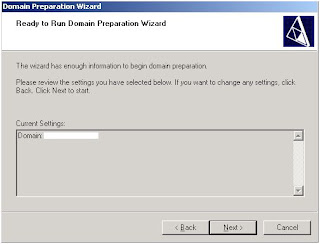

Wait for Active Directory replication to complete or force replication to all the domain controllers listed in the Active Directory Sites and Services snap-in for the forest root domain controller.
Wait for Active Directory replication to complete or force replication to all the domain controllers listed in the Active Directory Sites and Services snap-in for the forest root domain controller before running Prep Domain.
Before you can run OCS2007 you need to extend your schema first after that you need to prep your forest. Last but not least you need to prep your Domain. Before you can prep your Domain you must take care of the following steps. This information is based on Microsoft Office Communications Server 2007 Public Beta.
Prepare your Active Directory (Domain)
What Does Prep Domain Do?
The Prep Domain step adds the necessary ACEs to universal groups that grant permissions to host and manage users within the domain. Prep Domain is required in all domains where you want to deploy Office Communications Servers and any domains where your Office Communications Server users will reside. The task is run once in each domain.
Prep Domain create ACEs on the domain root and three built-in containers: Users, Computers, and Domain Controllers.
The most common failure on proceeding is that the Schema extensions or forest preparations are not replicated yet. Please make sure all your Active Directory Domain Controllers are updated with the corrected Schema. Therefore open your Active Directory Sites and Services (Administrative Tools) and replicate your Schema. To check your Schema extensions open ADSIedit or LDP.exe to drill down your OCS attributes.
Prep Domain can be run on any computer in the domain where you are deploying your Office Communications Server. Domain Admins credentials are required to run Prep Domain.
To prepare the domain using Setup.exe
Prep Domain can be run on any computer in the domain where you are deploying your Office Communications Server. Domain Admins credentials are required to run Prep Domain.
To prepare the domain using Setup.exe
(1) Log on to any server in the domain using Domain Admins credentials.
(2) On the Office Communications Server installation folder or CD, run Setup.exe to start the Deployment Tool.
(3) Select one of the following:
For Standard Edition, click Deploy Standard Edition Server.
For Enterprise Edition, click Deploy Enterprise Pool in a Consolidated Topology or Deploy Enterprise Pool in an Expanded Topology. For this example we will choose Enterprise Pool in an Expanded Topology.
(4) Click Prepare Active Directory.
(5) At Prep Current Domain, click Run.
(6) On the Welcome to the Domain Preparation Wizard page, click Next.
(7) On the Domain Preparation Information, review the information, and then click Next.
(8) On the Ready to Run Domain Preparation page, review your current settings before clicking Next.
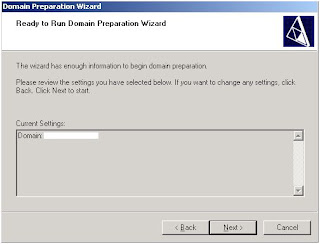
(9) On the Domain Preparation Wizard has completed page, click View Log. Under the Action column expand Domain Prep. Look for Execution Result at the end of each task to verify Prep Domain completed successfully. Close the log window when you finish.

(10)Click Finish.
Wait for Active Directory replication to complete or force replication to all the domain controllers listed in the Active Directory Sites and Services snap-in for the forest root domain controller.
Wait for Active Directory replication to complete or force replication to all the domain controllers listed in the Active Directory Sites and Services snap-in for the forest root domain controller before running Prep Domain.
The next step in the deployment process of OCS2007PB is to setup your Enterprise Pool. Refer to Step 4 OCS2007PB Deployment (Create your Enterprise Pool) - tomorrow i will post how to setup an Enterprise Pool.
Step 2 OCS2007PB Deployment (Prep your ADS Forest)
Step 2 OCS2007PB Deployment (Prepare your ADS Forest)
Before you can run OCS2007 you need to extend your schema first and after that you need to prep your forest. Before you can prep your Forest you must take care of the following steps. This information is based on Microsoft Office Communications Server 2007 Public Beta.
Prepare your Active Directory (Forest)
The most common failure on proceeding is that the Schema extensions are not replicated yet. Please make sure all your Active Directory Domain Controllers are updated with the corrected Schema. Therefore open your Active Directory Sites and Services (Administrative Tools) and replicate your Schema.
(3) Click Prepare Active Directory.
(4) At Prep Forest, click Run.
(5) On the Welcome to the Forest Preparation Wizard page, click Next.
(6) On the Location of Global Settings page, select where you want to store global settings about your Office Communications Server deployment. Choose one of the following: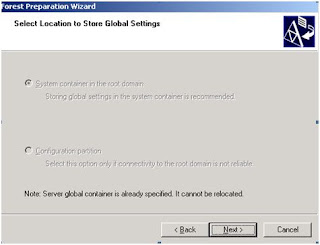
(7) On the Location of Universal Groups page, under Domain, select the domain where you want to create the groups used by Office Communications Server, and then click Next.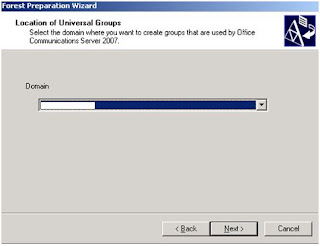
(8) On the Specify the SIP domain used for default routing page, select the SIP domain that you want to use for default routing. The default SIP domain is used to construct server SIP URI, which in the simplest form is [ServerFQDN]@[DefaultSIPDomainFQDN]. :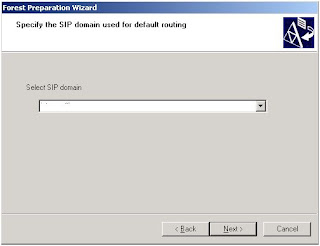
In new deployment, root domain will always be proposed as default SIP domain. For existing deployments, if no default SIP domain exists, all existing SIP domains appear as possible options and the wizard selects one domain randomly as the default routing domain. If a default SIP domain already exists, the wizard populates the list with all existing SIP domains and selects that default SIP domain. In all above cases, you can always type in a new domain FQDN for default SIP domain or use the list to select another existing domain as the default SIP domain.
(9) On the Ready to Run Forest Preparation page, review your current settings before clicking Next.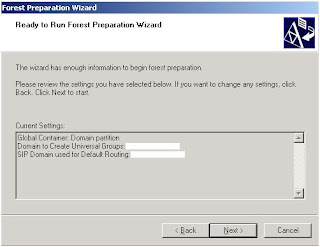
(10)On the Forest Preparation Wizard has Completed page, click View Log. Under the Action column, expand Forest Prep. Look forExecution Result at the end of each task to verify Prep Forest completed successfully. Close the log when you finish. As an example of that see the following: 
(11)Click Finish.
Before you can run OCS2007 you need to extend your schema first and after that you need to prep your forest. Before you can prep your Forest you must take care of the following steps. This information is based on Microsoft Office Communications Server 2007 Public Beta.
Prepare your Active Directory (Forest)
What Does Prep Forest Do?
The Prep Forest step creates Office Communications Server objects in the forest root domain Systems container if the default option is selected or in the configuration container if you choose. These objects contain global settings and information about your Office Communications Server deployment. Prep Forest also creates Office Communications Server objects in the configuration container that contain property sets and display specifiers used by Office Communications Server.
Prep Forest must be run once in each Active Directory forest where you plan to deploy Office Communications Server. See the section “Running Active Directory Preparation Steps,” or the specific steps and credentials required to run this procedure. In this example we use a single forest single domain environment.
The Prep Forest step creates Office Communications Server objects in the forest root domain Systems container if the default option is selected or in the configuration container if you choose. These objects contain global settings and information about your Office Communications Server deployment. Prep Forest also creates Office Communications Server objects in the configuration container that contain property sets and display specifiers used by Office Communications Server.
Prep Forest must be run once in each Active Directory forest where you plan to deploy Office Communications Server. See the section “Running Active Directory Preparation Steps,” or the specific steps and credentials required to run this procedure. In this example we use a single forest single domain environment.
The most common failure on proceeding is that the Schema extensions are not replicated yet. Please make sure all your Active Directory Domain Controllers are updated with the corrected Schema. Therefore open your Active Directory Sites and Services (Administrative Tools) and replicate your Schema.
To check your Schema extensions open ADSIedit or LDP.exe to drill down your OCS attributes.
Tip: LDP.exe: In the console tree, click DC=domain name, double-click CN=Configuration, DC=domain name, double-click CN=Schema, CN=Configuration, DC=domain name.
Under the schema container, search for CN=ms-RTC-SIP-SchemaVersion. If this object exists, and the value of the rangeUpper attribute is 1007, then the schema was successfully propagated. If this object does not exist or the value of the rangeUpper attribute is not equal to 1007, then the schema was not modified.
(1) In the Office Communications Server installation folder or CD, run Setup.exe to start the Deployment Tool.
Under the schema container, search for CN=ms-RTC-SIP-SchemaVersion. If this object exists, and the value of the rangeUpper attribute is 1007, then the schema was successfully propagated. If this object does not exist or the value of the rangeUpper attribute is not equal to 1007, then the schema was not modified.
(1) In the Office Communications Server installation folder or CD, run Setup.exe to start the Deployment Tool.
(2) Select one of the following:
For Standard Edition, click Deploy Standard Edition Server.
For Enterprise Edition, click Deploy Enterprise Pool in a Consolidated Topology or Deploy Enterprise Pool in an Expanded Topology. In this example e-office will use Enterprise Pool in an Expanded Topology.
For Standard Edition, click Deploy Standard Edition Server.
For Enterprise Edition, click Deploy Enterprise Pool in a Consolidated Topology or Deploy Enterprise Pool in an Expanded Topology. In this example e-office will use Enterprise Pool in an Expanded Topology.
(3) Click Prepare Active Directory.
(4) At Prep Forest, click Run.
(5) On the Welcome to the Forest Preparation Wizard page, click Next.
(6) On the Location of Global Settings page, select where you want to store global settings about your Office Communications Server deployment. Choose one of the following:
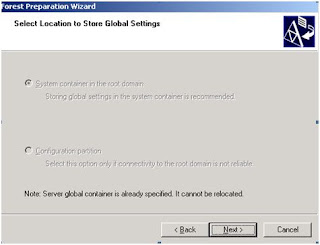
- To store settings in the domain partition of the root domain, click System container in the root domain (recommended) and select the domain where you want to create the universal groups from the list.
- To store settings in the configuration partition of the root domain, click Configuration partition, and select the domain where you want to create the universal groups from the drop-down list.
- To store settings in the configuration partition of the root domain, click Configuration partition, and select the domain where you want to create the universal groups from the drop-down list.
(7) On the Location of Universal Groups page, under Domain, select the domain where you want to create the groups used by Office Communications Server, and then click Next.
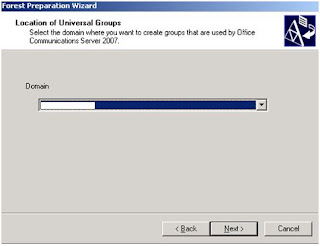
(8) On the Specify the SIP domain used for default routing page, select the SIP domain that you want to use for default routing. The default SIP domain is used to construct server SIP URI, which in the simplest form is [ServerFQDN]@[DefaultSIPDomainFQDN]. :
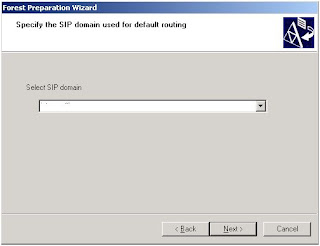
In new deployment, root domain will always be proposed as default SIP domain. For existing deployments, if no default SIP domain exists, all existing SIP domains appear as possible options and the wizard selects one domain randomly as the default routing domain. If a default SIP domain already exists, the wizard populates the list with all existing SIP domains and selects that default SIP domain. In all above cases, you can always type in a new domain FQDN for default SIP domain or use the list to select another existing domain as the default SIP domain.
(9) On the Ready to Run Forest Preparation page, review your current settings before clicking Next.
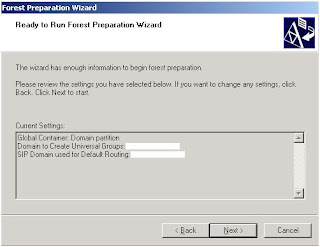
(10)On the Forest Preparation Wizard has Completed page, click View Log. Under the Action column, expand Forest Prep. Look for

(11)Click Finish.
Wait for Active Directory replication to complete or force replication to all the domain controllers listed in the Active Directory Sites and Services snap-in for the forest root domain controller before running Prep Domain.
The next step in the deployment process of OCS2007PB is to extend and prep your domain. Refer to Step 3 OCS2007PB Deployment (Extend your ADS Domain)
Step 1 OCS2007PB Deployment (Extend your ADS Schema)
Step 1 OCS2007PB Deployment (Extend your ADS Schema)
Before you can run OCS2007 you need to extend your schema first. Before you can extend your Schema you must take care of the following steps. These steps are crucial before doing anything. In this technical explanation of deploying OCS2007 e-office will choose the Enterprise Pool in a Expanded Topology as an example. This information is based on Microsoft Office Communications Server 2007 Public Beta.
Step 1. Determine Key Planning Decisions
Discusses the main decision points you need to consider before selecting a topology.
Step 2. Select Your Topology
Presents several sample deployments based on size and desired functionality. These topologies are intended to guide you through the possible options available when you plan your deployment.
Step 3. Plan for Your Deployment Path
Summarizes important things you need to know before you begin any Office Communications Server deployment and provides an overview of the deployment process.
Summarizes important things you need to know before you begin any Office Communications Server deployment and provides an overview of the deployment process.
Step 4. Prepare Your Infrastructure
Discusses the prerequisites for the Active Directory® Domain Services and for supported topologies, including certificate and DNS requirements.
Discusses the prerequisites for the Active Directory® Domain Services and for supported topologies, including certificate and DNS requirements.
Step 5. Review Hardware Requirements
Lists hardware and software requirements for Office Communications Server 2007 server roles and clients.
Lists hardware and software requirements for Office Communications Server 2007 server roles and clients.
Step 6. Plan for External User Access
Provides guidelines for deploying Office Communications Server 2007 in your perimeter network for the purpose of supporting messaging, presence, and conferencing with users connecting from outside your organization firewall.
Provides guidelines for deploying Office Communications Server 2007 in your perimeter network for the purpose of supporting messaging, presence, and conferencing with users connecting from outside your organization firewall.
Step 7. Plan for Address Book Server
Discusses requirements for supporting the Address Book Server, including IIS (Internet Information Services), network file share, and required disk space.
Discusses requirements for supporting the Address Book Server, including IIS (Internet Information Services), network file share, and required disk space.
Step 8. Plan to Deploy Load Balancers
Examines hardware load balancer requirements and configurations for an Enterprise pool. Also discusses the advantages of using hardware load balancers with edge server arrays.
Examines hardware load balancer requirements and configurations for an Enterprise pool. Also discusses the advantages of using hardware load balancers with edge server arrays.
Step 9. Plan for High Availability and Fault Tolerance
Provides guidelines for assuring high availability and describes Office Communications Server 2007 features for optimizing availability and fault tolerance.
Provides guidelines for assuring high availability and describes Office Communications Server 2007 features for optimizing availability and fault tolerance.
Step 10. Plan for Database Storage
Discusses storage requirements for the various databases and file shares that are required by Office Communications Server 2007, including storage requirements for Archiving and CDR (Call Detail Records) database and new messaging support for rich text format. Also discusses RAID (DAS), NAS, and SAN tradeoffs, as well as basic calculations of disk space needed per meeting and per pool, based on numbers of users.
Discusses storage requirements for the various databases and file shares that are required by Office Communications Server 2007, including storage requirements for Archiving and CDR (Call Detail Records) database and new messaging support for rich text format. Also discusses RAID (DAS), NAS, and SAN tradeoffs, as well as basic calculations of disk space needed per meeting and per pool, based on numbers of users.
Step 11. Plan for Compliance and Usage Analysis
Describes how to meet compliance requirements for archiving and call data recording. Before going to the next step get an clear answer on the steps 1-11.
Describes how to meet compliance requirements for archiving and call data recording. Before going to the next step get an clear answer on the steps 1-11.
Prepare your Active Directory (Schema)
What Does Prep Schema Do?
The Prep Schema step extends the schema in Active Directory to include classes and attributes specific to Office Communications Server 2007. This is the first procedure run to prepare your environment for your Office Communications Server 2007 deployment. This procedure is required and run only once in the Active Directory forest.
Office Communications Server 2007 adds new classes and attributes and objects to the Active Directory schema.
The Prep Schema step extends the schema in Active Directory to include classes and attributes specific to Office Communications Server 2007. This is the first procedure run to prepare your environment for your Office Communications Server 2007 deployment. This procedure is required and run only once in the Active Directory forest.
Office Communications Server 2007 adds new classes and attributes and objects to the Active Directory schema.
You can deploy Office Communications Server 2007 using either one of two methods:
· The Deployment Tool using Setup.exe.
· Command-line tool, LcsCmd.exe, provided on the CD.
In this example e-office will use the OCS Deployment Tool to install and configure OCS.
· The Deployment Tool using Setup.exe.
· Command-line tool, LcsCmd.exe, provided on the CD.
In this example e-office will use the OCS Deployment Tool to install and configure OCS.
(1) Log on to a server in your forest with Schema Admins credentials and administrator credentials on the schema master. The first step is the most crucial step because you need to have the correct rights within your Active Directory. Contact your administrator or check it again before proceeding.
(2) In the Office Communications Server installation folder or CD, run Setup.exe to start the Deployment Tool.
Select one of the following:
For Standard Edition, click Deploy Standard Edition Server.
For Enterprise Edition, click Deploy Enterprise Pool in a Consolidated Topology or Deploy Enterprise Pool in an Expanded Topology. We will use Enterprise Pool in an Expanded Topology.
Select one of the following:
For Standard Edition, click Deploy Standard Edition Server.
For Enterprise Edition, click Deploy Enterprise Pool in a Consolidated Topology or Deploy Enterprise Pool in an Expanded Topology. We will use Enterprise Pool in an Expanded Topology.
(3) Click Prepare Active Directory.
(4) At Prep Schema, click Run.
(5) On the Welcome to the Schema Preparation Wizard page, click Next.
(6) Select the default option, Schema files are located in the same directory as Setup, and then click Next.
(5) On the Welcome to the Schema Preparation Wizard page, click Next.
(6) Select the default option, Schema files are located in the same directory as Setup, and then click Next.
(7) On the Ready to Prepare Active Directory Schema page, review your current settings before clicking Next.
(8) On the Schema Preparation Wizard has completed page, click View Log. Under the Action column, expand Schema Prep. Look for
As an example of that need to see the following results:

(9) Click Finish.
(10)Wait for Active Directory replication to complete or force replication to all the domain controllers listed in the Active Directory Sites and Services snap-in for the forest root domain controller before continuing to Prep Forest.
The next step in the deployment process of OCS2007PB is to extend and prep your forest. Refer to Step 2 OCS2007PB Deployment (Extend your ADS Forest)
Labels:
Extend Schema,
Preparation Steps OCS,
Public Beta
Wednesday, July 18, 2007
OCS2007PB Deployment Steps (1-4)
Today OCS is getting hot within organizations. At this moment OCS is only available as Public Beta for testing purposes. Public Beta is not for production environments. So we will advise you to wait for the release to manufactures (RTM) of OCS2007. Parallel on the Public Beta there is a TAP program for the Release Candidate on OCS2007. We will expect OCS2007 RTM within 4 or 5 weeks from now.
Until then e-office would to like to help you with planning your technical implementation of OCS2007 within you corporate production environment. How do we arrange that? Quite simple just in logical steps. OCS can be deployed within 9 implementation steps. All these logical steps are described in detail on this blog. Tomorrow morning we will start with the first 4 steps. Check on this later.
The first 4 steps:
- Prep Schema
- Prep Forest
- Prep your Active Directory domain structure
- Design your OCS edge roles
-
Until then e-office would to like to help you with planning your technical implementation of OCS2007 within you corporate production environment. How do we arrange that? Quite simple just in logical steps. OCS can be deployed within 9 implementation steps. All these logical steps are described in detail on this blog. Tomorrow morning we will start with the first 4 steps. Check on this later.
The first 4 steps:
- Prep Schema
- Prep Forest
- Prep your Active Directory domain structure
- Design your OCS edge roles
-
Sunday, July 8, 2007
Enterprise Voice
Next week e-office is connecting AudioCodes (Audio Codes MP114) to the OCS infrastructure. The MP114 is a basic VOIP gateway with allows you to make phone calls outside you organization. Optimal integration within the OCv2.0! So it’s a different approach comparing with the LCS clearing house connection at Interoute. More information next week.
AudioCodes MP114 Features
Available in three configurations:
4 FXS ports (to connect analog telephones and fax machines)
2 FXO ports (to connect to the PSTN), and 2 FXS ports
4 FXO ports
Selectable, multiple low bitrate codecs per channel
Internal power supply
T.38 compliant, Group 3 fax relay up to 14.4 kbps with automatic switching to PCM or ADPCM
G.168-2002 complaint Echo Cancellation, Dynamic programmable Jitter Buffer, Voice Activity Detection (VAD) and Comfort Noise Generation (CNG), and modem detection with auto-switch to PCM
Supports SIP (RFC 3261), H.323 v4 and MGCP (RFC 2705)
Web Management for easy configuration and installation
SNMP and syslog support
EMS for all-embracing management operations (FCAPS)
Automatic cut-over of a single analog line in case of power failure (lifeline)

Friday, July 6, 2007
e-office en Interoute bundelen e-mail, IM en telefonie op computer
Language: Dutch (for more information in english don't hesitate to contact me)
e-office en Interoute bundelen e-mail, IM en telefonie op computer
Combinatie Microsoft Live Communication Server met VoIP verhoogt productiviteit en bespaart kosten
Amsterdam/Houten, 6 juli 2007 – Interoute en e-office zijn een samenwerking aangegaan om de mogelijkheden van unified communications maximaal te benutten. e-office, specialist in het optimaliseren van werkomgevingen voor professionals, verzorgt de implementatie van Microsoft Live Communication Server in combinatie met Interoute One. Deze combinatie koppelt VoIP-telefonie aan toepassingen als email, instant messaging, aanwezigheidsmelding tot één oplossing. De gebruiker kan nu vanuit één omgeving eenvoudig kiezen uit meerdere communicatievormen.
Interoute One is het zakelijke alternatief voor gratis VoIP-diensten en voegt ‘bellen en gebeld worden’ toe aan de computer, zonder gebruik te maken van een telefooncentrale. Binnen het Interoute One platform kunnen middelgrote tot grote bedrijven over de hele wereld met elkaar worden verbonden via het glasvezelnetwerk van Interoute. Bedrijfstelefoongesprekken worden hiermee net zo eenvoudig en goedkoop gemaakt als email, zonder de noodzaak voor kostbare nieuwe hardware of complexe integratietrajecten. Daarnaast is Interoute One zeer snel te installeren, bedrijfszeker en veilig.
e-office heeft als Microsoft Gold partner verregaande ervaring in het uitvoeren van Microsoft Sharepoint en Live Communication Server-projecten. e-office verzorgt de implementatie van de software en zorgt ervoor dat er via het glasvezelnetwerk van Interoute gebeld kan worden. Indien gewenst legt het verbanden (zogeheten federations) met andere aangesloten bedrijven binnen het Interoute One platform. Op die manier kan van medewerkers van deelnemende bedrijven ‘presence’ informatie worden getoond. Vervolgens kan vanuit de Live Communication Server-omgeving eenvoudig gekozen worden op welke manier het best contact kan worden gezocht; via e-mail, instant messaging, video conferencing of telefonie en in de meeste gevallen gratis.
“Wij zijn altijd op zoek naar oplossingen die het werk van de professional vereenvoudigen. Live Communication Server verhoogt de productiviteit, omdat duidelijk is wat de status is van iemands aanwezigheid. Tot nu toe was het alleen mogelijk om vanuit de computer contact te maken met collega’s of partners via e-mail of IM. De oplossing van Interoute voegt daar nu een veilige en zeer goedkope telefoniemogelijkheid aan toe”, aldus Menno Windsma, directeur Microsoft van e-office. “Het aanbieden van VoIP vanuit de software-oplossing maakt het voor bedrijven mogelijk om eenvoudig, zonder al te veel kosten gebruik te maken van een volwaardige unified communications-oplossing.”
“Unified communications biedt organisaties geweldige mogelijkheden. Het maximale voordeel wordt echter pas behaald als organisaties veilig en gratis kunnen communiceren met zakelijke partners en toeleveranciers. Interoute maakt dit met Interoute One mogelijk”, aldus Berend-Jan van Maanen, country manager van Interoute. “e-office is bij uitstek een partij die op het gebied van makkelijker en efficiënter werken – working easier – zijn sporen heeft verdiend. Wij zijn zeer verheugd dat een expert als e-office onze toepassing heeft omarmd en dit in samenwerking met Interoute aanbiedt als een perfecte omgeving voor de kenniswerker, ongeacht of deze nu thuis of op kantoor werkt.”
-------------------------
Over Interoute
Interoute is de snelst groeiende leverancier van communicatietechnologie en eigenaar en operator van het meest geavanceerde en wijdvertakte Europese netwerk voor spraak en data met meer dan 53.000 kilometer glasvezel. Het full-service next generation netwerk van Interoute bedient meer dan 17.000 klanten variërend van detailhandel tot de ruimtevaartindustrie, alle grote Europese telecomaanbieders, de belangrijkste operators in Noord Amerika en Zuid Oost Azië, overheden en onderwijs- en onderzoeksinstellingen. Interoute is voor deze organisaties de ideale partner voor het hosten van content, het leveren van wholesale transit diensten, het bieden van corporate access en het creëren van nieuwe diensten. Interoute heeft kantoren door heel Europa en in Noord Amerika en is eigenaar en operator van stedelijke netwerkringen in de belangrijke Europese zakencentra. E-commerce transacties met een waarde van meer dan €1 miljard vloeien dagelijks door de data centres van Interoute. Hiermee is Interoute één van de sleutelcomponenten in de digitale Supply Chain van Europa. www.interoute.nl
Over e-office
e-office is opgericht in 1991 en heeft zich direct vanaf het begin gespecialiseerd in het optimaliseren van de werkomgeving voor professionals: working easier. De dienstverlening van e-office is gericht op het begeleiden van de organisatie- en gedragsverandering die nodig is om de werkprocessen te verbeteren. Daarnaast verzorgt e-office de realisatie van digitale werkomgevingen inclusief de juiste portaloplossingen op basis van IBM- en Microsoft-technologie. e-office adviseert organisaties over de manier waarop zij technologie kunnen inzetten om (virtuele) samenwerking te verbeteren en zo efficiënter te werken. Hierbij staat een goede balans tussen mens, organisatie en technologie centraal. e-office realiseert naast digitale werkomgevingen en portals ook oplossingen voor intranet, extranet of websites en mobiele oplossingen. De toepassingen van e-office worden gebruikt in verschillende sectoren, zoals de financiële sector, de zakelijke dienstverlening, zorg en industrie. Klanten van e-office zijn onder meer Fortis, Hay Group, UMC Utrecht, KPMG, Toshiba, Railpro , Van Lanschot Bankiers en Intervet. Voor de realisatie van haar oplossingen maakt e-office gebruik van de nieuwste (portal-)technologieën en is Microsoft Gold Partner en IBM Premier Partner. Bij e-office, gevestigd in Houten, werken ruim 100 specialisten. Voor meer informatie over e-office: www.e-office.com.
Voor meer informatie:
e-office
Pauline Huijzer
Tel.: 088 001 83 00
e-mail: Pauline.Huijzer(at)e-office.com
Interoute
Nelson Tavares da Silva
Tel: 020 45 46 813
e-mail: nelson.tavaresdasilva(at)interoute.com
Whizpr
Willemijn Vader
Tel.: 0317 410 483
e-mail: e-office(at)whizpr.nl
e-office en Interoute bundelen e-mail, IM en telefonie op computer
Combinatie Microsoft Live Communication Server met VoIP verhoogt productiviteit en bespaart kosten
Amsterdam/Houten, 6 juli 2007 – Interoute en e-office zijn een samenwerking aangegaan om de mogelijkheden van unified communications maximaal te benutten. e-office, specialist in het optimaliseren van werkomgevingen voor professionals, verzorgt de implementatie van Microsoft Live Communication Server in combinatie met Interoute One. Deze combinatie koppelt VoIP-telefonie aan toepassingen als email, instant messaging, aanwezigheidsmelding tot één oplossing. De gebruiker kan nu vanuit één omgeving eenvoudig kiezen uit meerdere communicatievormen.
Interoute One is het zakelijke alternatief voor gratis VoIP-diensten en voegt ‘bellen en gebeld worden’ toe aan de computer, zonder gebruik te maken van een telefooncentrale. Binnen het Interoute One platform kunnen middelgrote tot grote bedrijven over de hele wereld met elkaar worden verbonden via het glasvezelnetwerk van Interoute. Bedrijfstelefoongesprekken worden hiermee net zo eenvoudig en goedkoop gemaakt als email, zonder de noodzaak voor kostbare nieuwe hardware of complexe integratietrajecten. Daarnaast is Interoute One zeer snel te installeren, bedrijfszeker en veilig.
e-office heeft als Microsoft Gold partner verregaande ervaring in het uitvoeren van Microsoft Sharepoint en Live Communication Server-projecten. e-office verzorgt de implementatie van de software en zorgt ervoor dat er via het glasvezelnetwerk van Interoute gebeld kan worden. Indien gewenst legt het verbanden (zogeheten federations) met andere aangesloten bedrijven binnen het Interoute One platform. Op die manier kan van medewerkers van deelnemende bedrijven ‘presence’ informatie worden getoond. Vervolgens kan vanuit de Live Communication Server-omgeving eenvoudig gekozen worden op welke manier het best contact kan worden gezocht; via e-mail, instant messaging, video conferencing of telefonie en in de meeste gevallen gratis.
“Wij zijn altijd op zoek naar oplossingen die het werk van de professional vereenvoudigen. Live Communication Server verhoogt de productiviteit, omdat duidelijk is wat de status is van iemands aanwezigheid. Tot nu toe was het alleen mogelijk om vanuit de computer contact te maken met collega’s of partners via e-mail of IM. De oplossing van Interoute voegt daar nu een veilige en zeer goedkope telefoniemogelijkheid aan toe”, aldus Menno Windsma, directeur Microsoft van e-office. “Het aanbieden van VoIP vanuit de software-oplossing maakt het voor bedrijven mogelijk om eenvoudig, zonder al te veel kosten gebruik te maken van een volwaardige unified communications-oplossing.”
“Unified communications biedt organisaties geweldige mogelijkheden. Het maximale voordeel wordt echter pas behaald als organisaties veilig en gratis kunnen communiceren met zakelijke partners en toeleveranciers. Interoute maakt dit met Interoute One mogelijk”, aldus Berend-Jan van Maanen, country manager van Interoute. “e-office is bij uitstek een partij die op het gebied van makkelijker en efficiënter werken – working easier – zijn sporen heeft verdiend. Wij zijn zeer verheugd dat een expert als e-office onze toepassing heeft omarmd en dit in samenwerking met Interoute aanbiedt als een perfecte omgeving voor de kenniswerker, ongeacht of deze nu thuis of op kantoor werkt.”
-------------------------
Over Interoute
Interoute is de snelst groeiende leverancier van communicatietechnologie en eigenaar en operator van het meest geavanceerde en wijdvertakte Europese netwerk voor spraak en data met meer dan 53.000 kilometer glasvezel. Het full-service next generation netwerk van Interoute bedient meer dan 17.000 klanten variërend van detailhandel tot de ruimtevaartindustrie, alle grote Europese telecomaanbieders, de belangrijkste operators in Noord Amerika en Zuid Oost Azië, overheden en onderwijs- en onderzoeksinstellingen. Interoute is voor deze organisaties de ideale partner voor het hosten van content, het leveren van wholesale transit diensten, het bieden van corporate access en het creëren van nieuwe diensten. Interoute heeft kantoren door heel Europa en in Noord Amerika en is eigenaar en operator van stedelijke netwerkringen in de belangrijke Europese zakencentra. E-commerce transacties met een waarde van meer dan €1 miljard vloeien dagelijks door de data centres van Interoute. Hiermee is Interoute één van de sleutelcomponenten in de digitale Supply Chain van Europa. www.interoute.nl
Over e-office
e-office is opgericht in 1991 en heeft zich direct vanaf het begin gespecialiseerd in het optimaliseren van de werkomgeving voor professionals: working easier. De dienstverlening van e-office is gericht op het begeleiden van de organisatie- en gedragsverandering die nodig is om de werkprocessen te verbeteren. Daarnaast verzorgt e-office de realisatie van digitale werkomgevingen inclusief de juiste portaloplossingen op basis van IBM- en Microsoft-technologie. e-office adviseert organisaties over de manier waarop zij technologie kunnen inzetten om (virtuele) samenwerking te verbeteren en zo efficiënter te werken. Hierbij staat een goede balans tussen mens, organisatie en technologie centraal. e-office realiseert naast digitale werkomgevingen en portals ook oplossingen voor intranet, extranet of websites en mobiele oplossingen. De toepassingen van e-office worden gebruikt in verschillende sectoren, zoals de financiële sector, de zakelijke dienstverlening, zorg en industrie. Klanten van e-office zijn onder meer Fortis, Hay Group, UMC Utrecht, KPMG, Toshiba, Railpro , Van Lanschot Bankiers en Intervet. Voor de realisatie van haar oplossingen maakt e-office gebruik van de nieuwste (portal-)technologieën en is Microsoft Gold Partner en IBM Premier Partner. Bij e-office, gevestigd in Houten, werken ruim 100 specialisten. Voor meer informatie over e-office: www.e-office.com.
Voor meer informatie:
e-office
Pauline Huijzer
Tel.: 088 001 83 00
e-mail: Pauline.Huijzer(at)e-office.com
Interoute
Nelson Tavares da Silva
Tel: 020 45 46 813
e-mail: nelson.tavaresdasilva(at)interoute.com
Whizpr
Willemijn Vader
Tel.: 0317 410 483
e-mail: e-office(at)whizpr.nl
Tuesday, July 3, 2007
How to communicate?
There's an interesting blog how to communicate. Get a lesson by Mark Deakin (Microsoft).
Thanks Mark!: http://blogs.technet.com/markdea/archive/2007/07/03/do-you-need-comm-etiquette-lessons.aspx
Thanks Mark!: http://blogs.technet.com/markdea/archive/2007/07/03/do-you-need-comm-etiquette-lessons.aspx
e-office gets new Gold Partner status
From the 28th of June e-office is also Microsoft Gold Partner in Unified Communications. Woehoee! e-office also holds specializations in:
A. Networking Infrastructure (my business)
B. Information Worker:
i) Portals and Collaboration Specialization
ii) Unified Communications Specialization (also ;-)
C. Custom Development Solutions:
i) Web Development Specialization
A. Networking Infrastructure (my business)
B. Information Worker:
i) Portals and Collaboration Specialization
ii) Unified Communications Specialization (also ;-)
C. Custom Development Solutions:
i) Web Development Specialization
Interoute One and e-office
There is a very nice piece of information you can read about the product Interoute One. We use Interoute One for a time now and we are very excited about the bunch of possibilities within your IM-infrastructure. e-office is connected to a LCS clearing house hosted by interoute to integrate our IM-applications with voice.
Interoute One
Learn morewww.interoute.com
Eclipse is the only SBC that can enable Interoute One
VoIP is the baseline, but service providers recognize that the key to revenue is through the enablement of Unified Communications - services such as video, IM, presence, application sharing and others - that streamline critical business processes.
Eclipse from Covergence is the only Session Border Controller (SBC) that works at the application-level to support multi-media collaboration applications like Microsoft Office Communicator (MOC) and Live Communication Server (LCS). Eclipse is the only SBC that could enable the delivery of Interoute One.
Who
Interoute is the owner operator of Europe's most advanced and densely connected voice and data network, encompassing over 53,000 kms of lit fibre. More than €1 billion in e-commerce transactions flows through its data centres each day, making Interoute a key part of Europe’s Digital Supply Chain.
What
Interoute's customers needed a service provider who could:
Make VoIP, video, IM and presence as easy to manage and as cost effective as email
With the security, reliability and quality appropriate for business use
Without the need for new hardware, software or complex integration
At an extremely competitive price point
Interoute determined that the only way to meet these requirements would be by transforming the enterprise desktop into the ultimate communication tool by offering customers secure, reliable business-grade unified communications.
How
By teaming with Microsoft and Covergence, Interoute was able to launch their new Interoute One service. Interoute One enables the secure federation of LCS/OCS servers so that companies with LCS/OCS can communicate directly with other companies using all of the Microsoft Office Communicator functions to their full potential (IM, Video, Calls, presence). Interoute One securely extends unified communications beyond the walls of the enterprise.
Eclipse powers Interoute One. Eclipse is the only Session Border Controller (SBC) that supports all modes of OC/LCS communication (peer-to-peer audio, video, telephony, file transfer, phone control, conference control, etc.).
Designed for VoIP and multi-media collaboration
Eclipse combines traditional border control with comprehensive security and powerful management capabilities to deliver a single point of security, control and management for VoIP, video, IM, presence and other services that are based on the SIP protocol.
Only solution that supports all modes of OC/LCS communication (peer-to-peer audio, video, telephony, file transfer, phone control, conference control, etc)
Interoute One
Learn morewww.interoute.com
Eclipse is the only SBC that can enable Interoute One
VoIP is the baseline, but service providers recognize that the key to revenue is through the enablement of Unified Communications - services such as video, IM, presence, application sharing and others - that streamline critical business processes.
Eclipse from Covergence is the only Session Border Controller (SBC) that works at the application-level to support multi-media collaboration applications like Microsoft Office Communicator (MOC) and Live Communication Server (LCS). Eclipse is the only SBC that could enable the delivery of Interoute One.
Who
Interoute is the owner operator of Europe's most advanced and densely connected voice and data network, encompassing over 53,000 kms of lit fibre. More than €1 billion in e-commerce transactions flows through its data centres each day, making Interoute a key part of Europe’s Digital Supply Chain.
What
Interoute's customers needed a service provider who could:
Make VoIP, video, IM and presence as easy to manage and as cost effective as email
With the security, reliability and quality appropriate for business use
Without the need for new hardware, software or complex integration
At an extremely competitive price point
Interoute determined that the only way to meet these requirements would be by transforming the enterprise desktop into the ultimate communication tool by offering customers secure, reliable business-grade unified communications.
How
By teaming with Microsoft and Covergence, Interoute was able to launch their new Interoute One service. Interoute One enables the secure federation of LCS/OCS servers so that companies with LCS/OCS can communicate directly with other companies using all of the Microsoft Office Communicator functions to their full potential (IM, Video, Calls, presence). Interoute One securely extends unified communications beyond the walls of the enterprise.
Eclipse powers Interoute One. Eclipse is the only Session Border Controller (SBC) that supports all modes of OC/LCS communication (peer-to-peer audio, video, telephony, file transfer, phone control, conference control, etc.).
Designed for VoIP and multi-media collaboration
Eclipse combines traditional border control with comprehensive security and powerful management capabilities to deliver a single point of security, control and management for VoIP, video, IM, presence and other services that are based on the SIP protocol.
Only solution that supports all modes of OC/LCS communication (peer-to-peer audio, video, telephony, file transfer, phone control, conference control, etc)
- Brings Microsoft's Live Communications Server and Office Communications Server under central policy control
- Secures use of Office Communicator client for IM, presence and VoIP
- Enables secure federations of LCS/OCS servers
- Enables interworking between LCS and IBM Sametime
To find out how Eclipse can help your organization deliver new, impactful services today, email info@covergence.com or call 978-823-5200.
Subscribe to:
Posts (Atom)