Before you can run OCS2007 you need to extend your schema first and after that you need to prep your forest. Before you can prep your Forest you must take care of the following steps. This information is based on Microsoft Office Communications Server 2007 Public Beta.
Prepare your Active Directory (Forest)
What Does Prep Forest Do?
The Prep Forest step creates Office Communications Server objects in the forest root domain Systems container if the default option is selected or in the configuration container if you choose. These objects contain global settings and information about your Office Communications Server deployment. Prep Forest also creates Office Communications Server objects in the configuration container that contain property sets and display specifiers used by Office Communications Server.
Prep Forest must be run once in each Active Directory forest where you plan to deploy Office Communications Server. See the section “Running Active Directory Preparation Steps,” or the specific steps and credentials required to run this procedure. In this example we use a single forest single domain environment.
The Prep Forest step creates Office Communications Server objects in the forest root domain Systems container if the default option is selected or in the configuration container if you choose. These objects contain global settings and information about your Office Communications Server deployment. Prep Forest also creates Office Communications Server objects in the configuration container that contain property sets and display specifiers used by Office Communications Server.
Prep Forest must be run once in each Active Directory forest where you plan to deploy Office Communications Server. See the section “Running Active Directory Preparation Steps,” or the specific steps and credentials required to run this procedure. In this example we use a single forest single domain environment.
The most common failure on proceeding is that the Schema extensions are not replicated yet. Please make sure all your Active Directory Domain Controllers are updated with the corrected Schema. Therefore open your Active Directory Sites and Services (Administrative Tools) and replicate your Schema.
To check your Schema extensions open ADSIedit or LDP.exe to drill down your OCS attributes.
Tip: LDP.exe: In the console tree, click DC=domain name, double-click CN=Configuration, DC=domain name, double-click CN=Schema, CN=Configuration, DC=domain name.
Under the schema container, search for CN=ms-RTC-SIP-SchemaVersion. If this object exists, and the value of the rangeUpper attribute is 1007, then the schema was successfully propagated. If this object does not exist or the value of the rangeUpper attribute is not equal to 1007, then the schema was not modified.
(1) In the Office Communications Server installation folder or CD, run Setup.exe to start the Deployment Tool.
Under the schema container, search for CN=ms-RTC-SIP-SchemaVersion. If this object exists, and the value of the rangeUpper attribute is 1007, then the schema was successfully propagated. If this object does not exist or the value of the rangeUpper attribute is not equal to 1007, then the schema was not modified.
(1) In the Office Communications Server installation folder or CD, run Setup.exe to start the Deployment Tool.
(2) Select one of the following:
For Standard Edition, click Deploy Standard Edition Server.
For Enterprise Edition, click Deploy Enterprise Pool in a Consolidated Topology or Deploy Enterprise Pool in an Expanded Topology. In this example e-office will use Enterprise Pool in an Expanded Topology.
For Standard Edition, click Deploy Standard Edition Server.
For Enterprise Edition, click Deploy Enterprise Pool in a Consolidated Topology or Deploy Enterprise Pool in an Expanded Topology. In this example e-office will use Enterprise Pool in an Expanded Topology.
(3) Click Prepare Active Directory.
(4) At Prep Forest, click Run.
(5) On the Welcome to the Forest Preparation Wizard page, click Next.
(6) On the Location of Global Settings page, select where you want to store global settings about your Office Communications Server deployment. Choose one of the following:
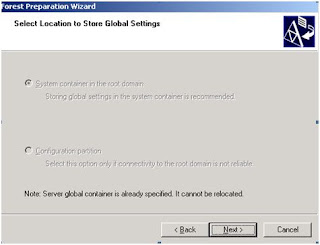
- To store settings in the domain partition of the root domain, click System container in the root domain (recommended) and select the domain where you want to create the universal groups from the list.
- To store settings in the configuration partition of the root domain, click Configuration partition, and select the domain where you want to create the universal groups from the drop-down list.
- To store settings in the configuration partition of the root domain, click Configuration partition, and select the domain where you want to create the universal groups from the drop-down list.
(7) On the Location of Universal Groups page, under Domain, select the domain where you want to create the groups used by Office Communications Server, and then click Next.
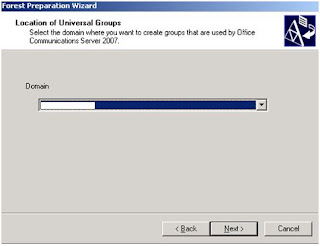
(8) On the Specify the SIP domain used for default routing page, select the SIP domain that you want to use for default routing. The default SIP domain is used to construct server SIP URI, which in the simplest form is [ServerFQDN]@[DefaultSIPDomainFQDN]. :
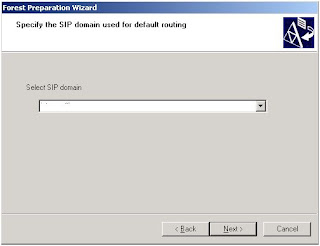
In new deployment, root domain will always be proposed as default SIP domain. For existing deployments, if no default SIP domain exists, all existing SIP domains appear as possible options and the wizard selects one domain randomly as the default routing domain. If a default SIP domain already exists, the wizard populates the list with all existing SIP domains and selects that default SIP domain. In all above cases, you can always type in a new domain FQDN for default SIP domain or use the list to select another existing domain as the default SIP domain.
(9) On the Ready to Run Forest Preparation page, review your current settings before clicking Next.
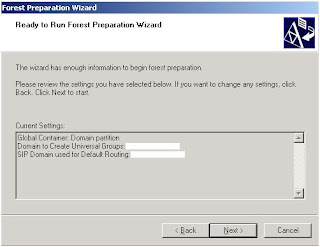
(10)On the Forest Preparation Wizard has Completed page, click View Log. Under the Action column, expand Forest Prep. Look for

(11)Click Finish.
Wait for Active Directory replication to complete or force replication to all the domain controllers listed in the Active Directory Sites and Services snap-in for the forest root domain controller before running Prep Domain.
The next step in the deployment process of OCS2007PB is to extend and prep your domain. Refer to Step 3 OCS2007PB Deployment (Extend your ADS Domain)
No comments:
Post a Comment